Some Thoughts on Snow Leopard
Yes, I’m just the kind of person who went out yesterday and bought Apple’s new operating system Snow Leopard and have spent the majority of last night and today playing around with the new features and setting my computer back up (since I decided to do a totally clean install and reformatted my hard drive before installing—of course, that was after making a series of backups). You certainly don’t have to go through the effort that I did and if you are upgrading, you should be just fine upgrading on top of your current system and thereby keeping all your files and settings. I just felt that it was time I did some cleaning up of files and applications and starting from scratch is sometimes the best way to do that. Here is my current desktop:

There are a lot more qualified people that can talk about the real advantages of Snow Leopard, but I wanted to share a couple of things I’ve seen and discovered about the operating system.
Dock and Exposé
Not only do Stacks have a greater range of functionality, allowing you to drill down into folders from the grid view, but now the list view matches the display style of the grid view, as does the display you get when you right click a program on the dock for the options available:
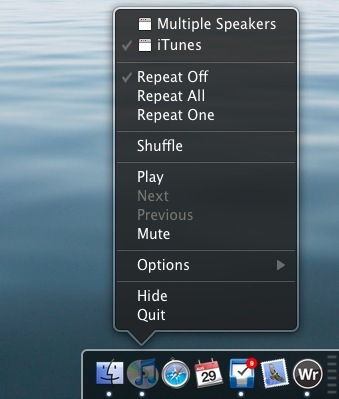
As nice as those touches are, and they are very nice from an aesthetic point of view, the Exposé functionality for individual application windows when you click and hold an icon in the dock is way more cool. Here’s what I mean:
Also, when you active Exposé the old fashioned way, to show all your open windows, the windows are arranged in a much better fashion rather than the previously sloppy fashion:
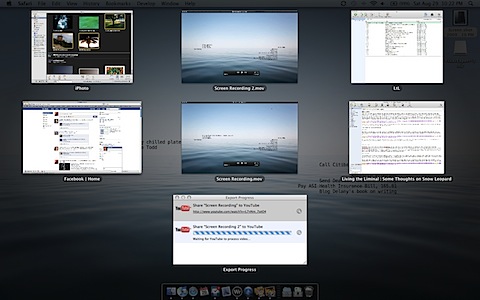
Quicktime
Quicktime now allows you to do basic screencasts, as you just saw in the above example. It certainly won’t replace more advanced screencast applications because there is no editing functions other than a basic trim function. But for something quick and basic, if you wanted to show someone how to access a function or perform a task, Quicktime could easily become a useful tool, especially since you can export to YouTube, MobileMe, or iTunes right from the program. Quicktime isn’t just for screencasts, either, it will allow you to record both audio and video using your computer’s camera and microphone as well.
Services
The coolness of the new Services is probably a bit on the geeky side, but even if you aren’t a computer wiz, there are lots of ways they could be useful. For a really great introduction, you should go over and watch this video produced by PixelCorps which will give you a nice sense of what you can do with the new Services architecture.
One of the neat things you can set up are specific websites as services that you can then invoke with a keystroke. For example, here’s a screenshot of a Facebook HUD (heads up display) that allows basic interaction with Facebook without having to open up a full web browser.
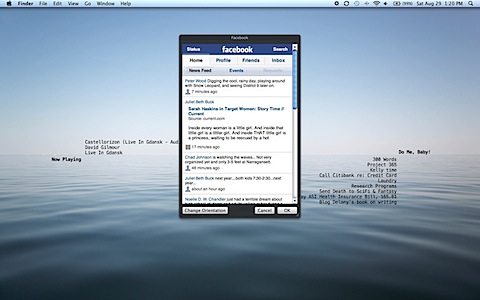
You can do the same thing with Twitter and with web-based email services. Sure, full blown applications will offer more versatility than what are basically mobile versions of these websites (although you can use Safari as a setting when creating these Web Pop-up automations/services), but as quick and easy ways to interact with specific websites with a simple keystroke combination, the new interaction between Services and Automator is really exciting if you have any kind of regular task that you’d like to automate and reduce to one or two keystrokes.
Other Miscellaneous Thoughts
The Keyboard Preferences Pane sets out the keyboard shortcuts in a much more organized and easy to view manner. Did you know that ^F3 will shift focus to the Dock and you can use the arrow keys to move between Dock items?
It’s about time you could easily add the date to your menu bar next to the time. Sometimes, as much as an Apple fan as I’ve become since switching, I can’t help but wonder why it took so long for them to fix some of these little things. Now, if only they would change the look of Spotlight so that it matched the rest of the look and feel of OS X.
There are lots of features I haven’t played around with yet and we won’t see some of the benefits to the new technologies under the hood like OpenCL and Grand Central Dispatch until programs begin to take advantage of them. Casual users might want to wait for a few months in order for an update or two to deal with the inevitable few issues that arise with any new operating system, but given the price, the aesthetics, the new usefulness of Services, and the upcoming programs that will take advantage of some very cool aspects of the operating system, I certainly think most people should upgrade by the end of the year if not sooner.
Just remember, even if you are doing an install on top of your current installation, always make a backup, preferably a full clone, of your system before installing a new operating system.
UPDATE
I’m noticing some issues cropping up around my Airport Extreme, with occasional disconnects, particularly with respect to the hard drive I have attached to the router that acts as a networked drive for my music and media.
I’ve also noticed some odd behavior in the Finder while working with files on those networked drives. Several times when deleting files, the finder has switched views from column or list into icon view when I’ve moved a file to the trash.
Neither of these are proving major issues (so far) and I’m hopeful that they will be addressed in the next update.
UPDATE
Just another reminder, before you upgrade any operating system make a backup of your computer.
On this day..
- Printing Body Parts - 2007