Entropy is Easy
I waste time. Lots of it. I waste time by surfing the web, making sure I am caught up on the latest status updates on Facebook, reading blogs, watching shows on Hulu, tinkering with my computer’s desktop and settings. If there’s a television around, I am good at wasting time by channel surfing and watching nothing in particular. All in all, given that I’m not working right now and have my days free, I should be making better use of my time than I have been. Significantly better use of my time, damn it!
I have always had a great deal of trouble focusing as a writer when I don’t have my very own space to hole up inside. Even as a child, I used to love taking a large cardboard box and moving all my toys and books inside of it. My mom tells me that when I made a “den” like that I didn’t want to leave it, and that, if left to my own, I probably would have slept inside the box rather than my bed. So yeah, doing the basement living thing and not having my own space doesn’t help.
As much as that might be a valid reason for my lack of focus and productivity, it doesn’t even come close to being a good excuse. Additionally, my proclivity toward procrastination doesn’t disappear when I have my own place, my own “room with a view,” so to speak. I am trying to be more mindful of the ways in which I waste time and attempting to change my habits, especially while sitting at my computer, in order to make better use of my time. The following are a few ideas that I’m trying out or planning on implementing in the near future.
Offloading content to my iPhone
Because I want my computer to become more of a tool rather than a time-waste, I am shifting some of my daily digital consumption to my phone. To start, I’m changing my rss feed reader. While I’ve been using Newsfire (and quite liked it), there is no way to sync it with the iPhone. So last night I switched to NetNewsWire and signed up for the free account on Newsgator. This way, all my rss feeds are synced to my phone. What if I see something in my news feeds while on my phone that I want to blog about or send to someone? The app allows you to “clip” a post or email a post. If you clip it, the next time you open NetNewsReader on your phone, that post will show up in a folder called, oddly enough, “clippings.” Too often I find myself using the mental excuse that reading my news feeds is important and so I should do it whenever I have the slightest mental pause or block regarding what I’m currently working on. I hope that by shifting my news to my iPhone, I won’t give in to the digression of constantly updating news feeds.
Related to this strategy is to make sure that I have subscribed to all of my friend’s rss feeds and then deleting the bookmarks to their blogs on my Safari bookmark bar.
I just opened up Safari and deleted my Facebook bookmark. Sure, accessing it is as simple as typing “facebook” in the address bar, but I also logged out and the next time I log in will not check off the “keep me logged in box.” While I will still have to log in to create notes or post links, I can simply use my phone to keep up on my friends status and postings. The iPhone app is quite good and allows me to perform most of the functions I use on Facebook (status updates, posting photos, sending messages, chatting, reading posts) on a regular basis. Of course it remains relatively easy for me to pull up Facebook and log in and waste time, but I think that by adding some steps into the process I will become more mindful of when and why I’m going to the site. Mindful is good. the iPhone app is quite good and allows me to perform most of the functions I use on Facebook (status updates, posting photos, sending messages, chatting, reading posts) on a regular basis
Desktop Strategies
Really, if you are a Mac user and want to increase your productivity or streamline your workflow, you should take a close look at Quicksilver. I have just set up QS to act as my portal into web searches. So now, instead of opening up Safari and entering search terms, I simply invoke QS, type “goog” hit the tab key twice and enter my search terms. This isn’t about saving massive amounts of time (although it probably shaves a second or two off searching the web), but keeping my focus on task so that when the internet appears before me, it does so for a specific reason. For info on how to set this up, go here.
For several months now, I have been cultivating the habit of closing Mail and iChat in order to mitigate against random distractions. Overall, it has been helpful, but I’ve just decided—literally as I write this sentence—to move Mail off my dock. Seeing as I have Quicksilver, I can open the program just as quickly (if not more so) than using the dock icon, but I find that if I have a momentary pause in my work flow and the Mail icon is right there, staring at me as if to say “open me, open me now to see if you have new mail so you can be reassured that people like you, they really really like you.” Out of sight doesn’t really equal out of mind when it comes to checking email, but maybe it will help me check my mail less obsessively often.
The introduction of “stacks” to OS X Leopard, was a mixed bag for many people. In one of the recent updates however, Apple returned an important function that they left out originally: allowing you to “drill down” through folders to find a file. For example, here is my “In Progress” folder using the grid function: 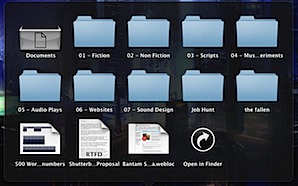 The problem with this is that if I click on one of my folders, it opens in Finder and I still have to continue searching in order to find the file I want. In list view, however,
The problem with this is that if I click on one of my folders, it opens in Finder and I still have to continue searching in order to find the file I want. In list view, however, 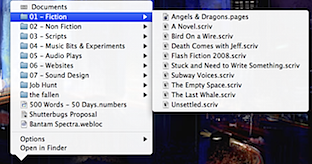 I can navigate easily and directly to the file I want to open. The point here is to get to your task directly.
I can navigate easily and directly to the file I want to open. The point here is to get to your task directly.
Of course, Spotlight can also be used to open documents directly,1 and there is no longer the need to keep myself locked to the file folder metaphor. In fact, using Spotlight, you don’t even have to remove your fingers from the keyboard to open up the proper file. I should be using it more often than I do and, starting now, will make a concerted effort to do so.
Using and learning keyboard shortcuts can be a big help. They aren’t just about accomplishing tasks faster than using the mouse or trackpad. As a writer, the less I have to take my fingers off the keys, the less distraction I have from accomplishing my immediate goal. I use keyboard shortcuts more than a lot of other people I know, but not nearly as much I as want. To use them effectively, you have practice and actually take the time to lose focus in order to learn the shortcut. In the short term, trying to learn keyboard shortcuts can be frustrating, but once you know them they can really help keep your focus on the task at hand. Focus is good. There’s a cool widget available for Macs called “xCuts” that provides a comprehensive list of shortcuts that you might find helpful.
Other Ideas
Sit up straight. Really, sit up straight. As I’ve been working on this post, I’ve been sitting at a desk, my feet on the ground and my back straight. My focus has been exponentially greater than the past few weeks when using my laptop on a futon, or reclining in a chair with my feet up.
If you find yourself losing focus, take a few deep breaths. Oxygen is good for the brain.
If you are working at a computer and need a break from the task at hand, take a break from the computer itself. Walk, stretch, read an actual book or magazine, write using a pen and paper, do something to clear your mind and refocus your energies. I don’t think reading your email or checking your blogs will be as effective for refocusing your energies as doing something that doesn’t involve a screen.
Don’t give in to distraction when you have a mental pause or block. Close your eyes, or look out the window or walk around for a moment and then work through the block. Basically, don’t let your mind trick you into relaxing instead of focusing. Otherwise you will find yourself distracted on a regular basis when your mind figures out that it can unilaterally call off your concentration with the proverbial “hey look at that shiny, shiny object/weblink/YouTube video/blogpost/LOL Cat.”
Find ways to separate your computer-as-tool from computer-as-entertainment. One idea that I just had is to set up a profile that I switch into when I know that I will be using my computer strictly for entertainment. This profile would highlight the web as well as games and media on my computer. If I could get into the habit of turning to this profile whenever I wanted to watch a movie or surf the web or basically waste time, then I might be able to be more mindful of the tool/entertainment distinction.
There are as many remedies and strategies for addressing distractions and procrastination as there are distractions and ways to procrastinate. As Merlin Mann points out in his post “Time, Attention, and Creative Work:”
Except inasmuch as it can help move aside barriers to finishing the projects that you claim matter to you, “productivity” is often a sprawling ghetto of well-marketed nonsense for people who really just need a ritalin and a hug. So, for myself, random tips and lists that aren’t anchored to solving a real-world problem for a smart but flawed adult with a mind are dead to me.
The ideas and strategies I have proposed here are definitely geared to my productivity, my creative processes. I hope, however, that some of them might be useful in your own battle against the dissipation of your time and energies. Entropy is easy. Making things is hard. I know that I need every advantage I can get in my struggle for the focus and discipline that I need as an artist and so I will try to follow the ideas I have proposed here, but I would also love to hear some of your own ideas about how to avoid wasting your time.
On this day..
- A Close Shave - 2011
- Another Inspiring Ted Talk - 2010
- Marx - Part 1 - 2006
- for documents that you know the name of it is, I think, even better than Quicksilver [↩]